360 Sync mandatory update
To simplify the process of license management, we have migrated to a user-based license that can be managed by the user’s company administrator.
This will make it easier to migrate 360 Sync from one user or one computer to another without your users having to meet with an administrator for help.
How to migrate current 360 Sync installations to the new licensing system
How to setup your 360 Sync license:
Download 360 Sync by navigating to https://evolvemep.com/downloads/360-sync
Download version 3.7.2
Next, you should receive (or already received) an email asking you to join your company in EVOLVE Foresite.
Clicking the link will take you to https://foresite.evolvemep.com
Login to Foresite with your email
Set your password
Navigate to the Admin portal in the upper right corner
Find the email to assign 360 Sync to and click the ellipses on the right side of the screen
Choose Assign Licenses
Find 360 Sync Desktop from the dropdown and select it
Click Assign
Install 360 Sync, then unzip the file you downloaded in Step 2
Install 360 Sync and open it
a. When 360 Sync opens, input your email and password to login
b. Your username and password should match your Foresite login information provided in steps 4 and 5